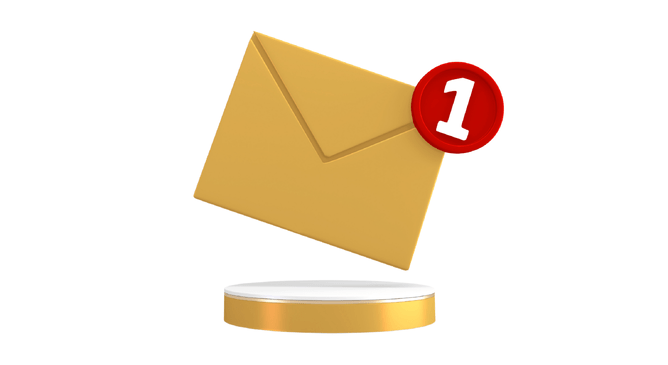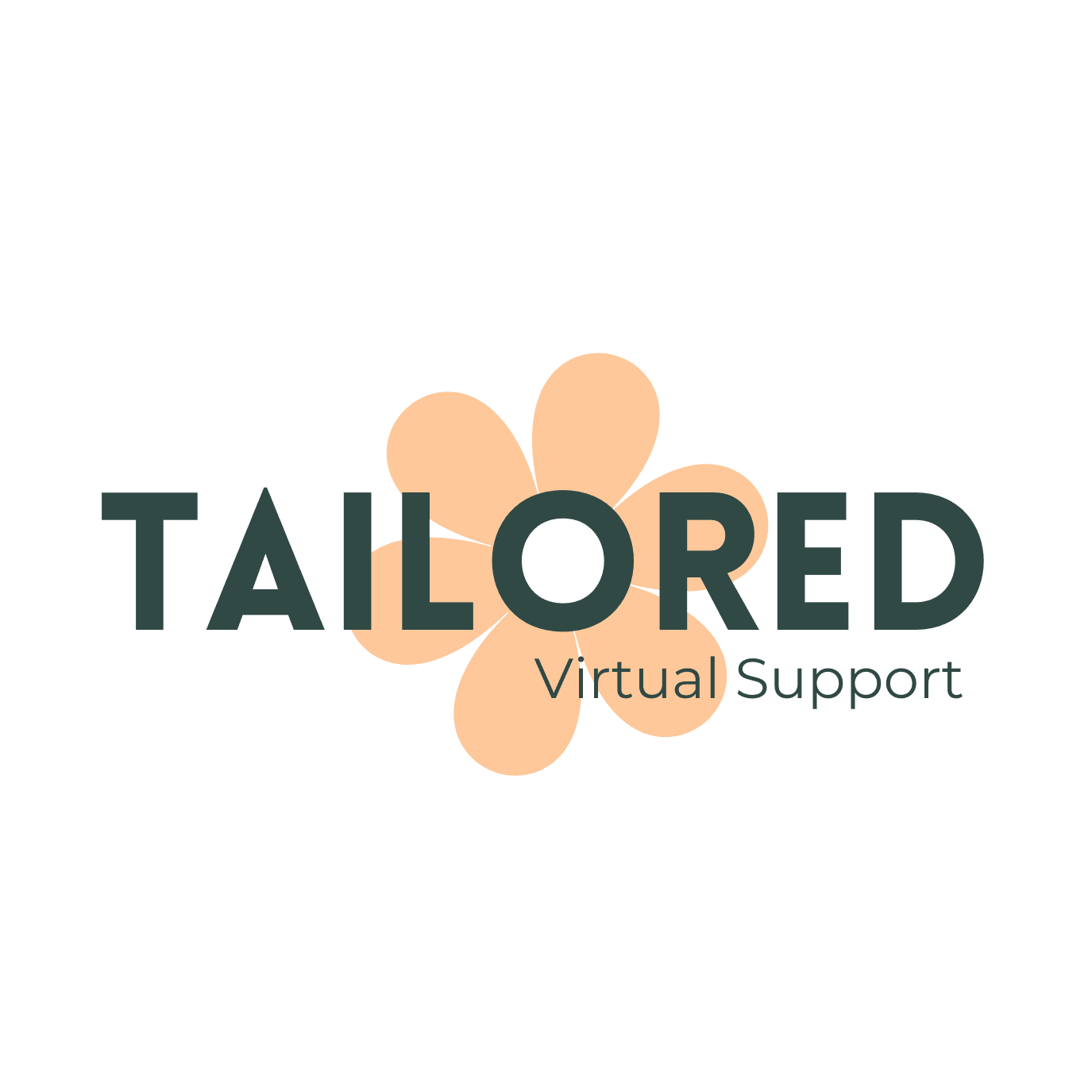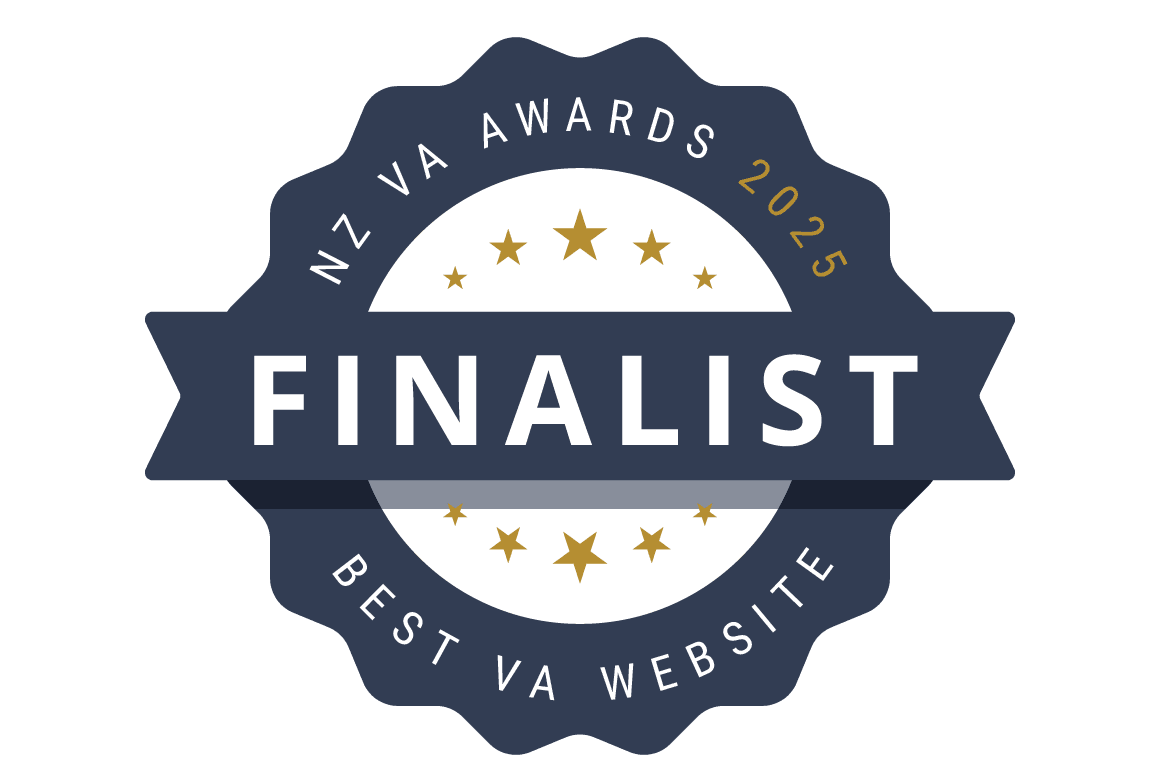Let’s be honest — we all have that inbox.
You know the one. The one with 3,456 (or more!) unread emails glaring at you from the corner of your screen like a digital mess you’d rather ignore.
If that’s your dirty little secret — you’re in good company. And you’re not alone.
If the thought of opening your inbox fills you with dread, come along with me in this blog post. I’ll show you how to bring it back under control — without spending hours glued to your screen.
General Inbox Zero Tips (No Matter Your Platform)
Schedule Inbox Time
Set boundaries with your inbox. Instead of checking it constantly, block time in your calendar to manage emails 2–3 times a day. You’ll be more efficient and less reactive.
💡 Tip: If you’re only checking emails at set times, consider using an auto-responder or adding a short note in your email signature to manage expectations.
Unsubscribe Ruthlessly
Your inbox isn’t a storage space for every newsletter you’ve ever glanced at. Unsubscribe from anything that no longer adds value, or use tools like Unroll.Me to clean house.
Create a “To Delegate” Folder or Label
If you work with a VA or admin support (like us!), create a folder for emails that someone else can action. That way, you’re not the bottleneck.
Turn Emails into Tasks
Not every email needs a reply — but many require action. Use your preferred task management tool (e.g. ClickUp, Asana, or Microsoft To Do) and link emails directly into your to-do list so nothing slips through.
Use Automations Wherever Possible
Zapier, Make (formerly Integromat) and even built-in integrations can help convert emails into tasks, route them into project boards or notify your team automatically. Time saved = energy gained.
For Outlook Users
Use Rules to Automate Sorting
Set up rules so emails are automatically filed based on sender, subject, or keywords — for example, move invoices to “Accounts” or newsletters to a reading folder.
Create Focused Folders
Simplify your inbox with just a few high-function folders:
• 📁 Action Required
• 📁 Waiting On
• 📁 Archive (don’t delete — just store!)
Pair these with Quick Steps to file in one click.
Quick Steps are Outlook shortcuts that let you automate routine actions like moving emails, flagging, forwarding, or categorising — all in a single click. Once set up, they appear on your Outlook ribbon, saving you loads of time on repetitive admin.
Link to Microsoft To Do
Turn emails into actionable tasks using the Microsoft To Do integration — add reminders, due dates and keep your priorities straight without keeping emails in your inbox.
Delegate with Shared Mailboxes
Outlook makes collaboration easy. If you’re working with a VA, a shared mailbox or even colour-coded categories can help clarify who’s handling what.
For Gmail (G Suite) Users
Use Labels Instead of Folders
Labels allow more flexibility than folders. You can tag one email with multiple labels like:
🔖 Client Projects
📌 Follow Up
📚 Read Later
Add colour coding to help quickly scan for priority.
Set Up Filters to Auto-Label & Archive
Gmail’s filters are powerful. Automatically label and archive emails from specific senders or with key phrases — no manual sorting required.
Use Stars, Snooze & Priority Inbox
Gmail’s Star system and Snooze feature help you visually prioritise and deal with emails at the right time. Enable Priority Inbox to surface the most important messages.
Add to Google Tasks
Click “Add to Tasks” directly in Gmail and turn your emails into to-dos without switching tabs. You can even sync these with Google Calendar reminders.
Inbox zero isn’t about having no emails. It’s about having no unmade decisions.
Whether you use Outlook or Gmail, small changes to your systems — paired with smart delegation and automation — can make a massive impact.
Ready to Say Goodbye to Inbox Overwhelm?
If fighting inbox battles daily isn’t where you want to spend your time, we can help.
Let’s get your inbox under control and free up your brain for the stuff that matters most.
Book a free 30-minute call or drop us a line at assist@tailoredvirtualsupport.co.nz — and let’s clear that inbox clutter for good.